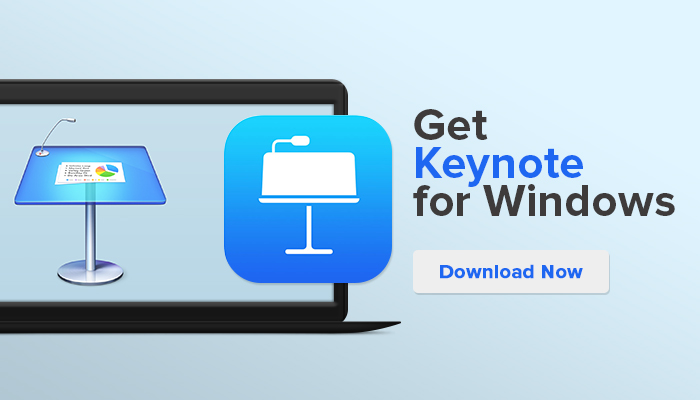Do you want to learn how to use keynote on windows? This step-by-step guide will show you how to download keynote on your pc, open keynote on windows, and start creating amazing presentations! Keynote is a powerful presentation software that allows you to create beautiful slideshows with ease. It comes with a wide range of features and tools that let you create professional presentations in no time. In this guide, we will show you how to get started with keynote for windows.
Contents
What Is Keynote?
Keynote is a presentation software that allows you to create beautiful slideshows with ease. It comes with a wide range of features and tools that let you create professional presentations in no time. Keynote is available for both macOS and Windows operating systems. In this guide, we will focus on keynote for windows.
How To Use Keynote On Windows?
Keynote is a great option if you need to create a presentation for work or school. With iCloud Keynote, you can access your presentation from any device with an internet connection.
- To use Keynote on Windows, you first need to create an account on iCloud.
- Login into iCloud and you will be able to use Keynote on Windows by signing in with your Apple ID.
- You can create a new presentation by clicking on the Keynote icon and selecting the Create Presentation option.
- Uploading files is as simple as dragging it into the browser, and you can edit and modify the file from within your browser.
- You can save and download Keynote presentation files, which can be printed or shared online.
Key Features of Keynote
Keynote comes with a wide range of features that make it easy to create stunning slideshows. Some of these features includes:
- Keynote is available for both macOS and Windows operating systems
- Drag-and-drop support
- Intuitive editing tools
- An array of templates
- The ability to add images, videos, audio files and more
- You can create professional-looking presentations in no time!
- You can also share your presentation online or download it as a PDF or other file type
- You can easily create beautiful slideshows with keynote
- Make your show straightforward by browser in Slide Show mode. You can likewise run it through a Windows web browser, regardless of whether you’re on the PC or laptop!
Top 3 Keynote Alternatives
Apart from keynote, there are a few other presentation software programs that you can use on Windows. Some of these options include Microsoft PowerPoint, Google Slides, Prezi, and Slidebean. Each program has its own set of features and benefits so you should do some research to determine which one is the best for your needs.
1. Microsoft PowerPoint
It is a popular option for creating presentations as it comes with many effective tools such as text formatting and animation effects. Additionally, it also allows users to embed YouTube videos into their slideshows.
2. Google Slides
It is another great choice as it supports up to 10GB in storage per user and enables collaboration between multiple users. Prezi is an interesting option as it gives users the ability to create zoomable presentations with integrated video conferencing.
3. Slidebean
Slidebean is great for creating professional-looking presentations quickly and easily. No matter which keynote alternative you choose, you’ll be able to create stunning presentations in no time!
Frequently Asked Questions
Q1: How do I open keynote on windows?
A1: To open keynote on windows you will need to create an iCloud account and then sign in with your Apple ID.
Q2: How do I download keynote on a PC?
A2: To download keynote on a PC, go to the App Store and search for keynote. Then click “get” to start downloading keynote.
Q3: Is keynote free?
A3: Yes keynote is free for both Mac and Windows users. You can also use keynote for iOS and iPadOS devices for free.
Conclusion
Whether you’re on a Mac or PC, keynote is the perfect tool for creating professional presentations. With keynote’s easy-to-use drag-and-drop interface and wide range of features, you can create stunning slideshows in no time! Download keynote today and get started on your next presentation! This blog post has provided you with a comprehensive guide on how to use keynote on windows. We have discussed how to download keynote, create an iCloud account, and the different features of keynote such as templates, audio files and more. Furthermore, we have provided answers to some frequently asked questions about keynote. Now that you know all about keynote for windows, it’s time to start creating great presentations